We may earn money or products from the companies mentioned in this post. Please see policies for more information.
Disney+ debuted November 12, 2019. I logged in first thing in the morning and started watching Noelle! There were audio descriptions but honestly, they were so good I thought it was part of the movie at first (and I was doing things around the house) but I realized that what I was actually hearing was the audio descriptions that are provided for those who may not be able to see all the details. I could NOT figure out how to turn this off on the Roku I was streaming it on. After playing around with ALL the settings I finally got it. If you are having the same issue despite turning accessibility off on the tv, app, etc. here’s a workaround for now!
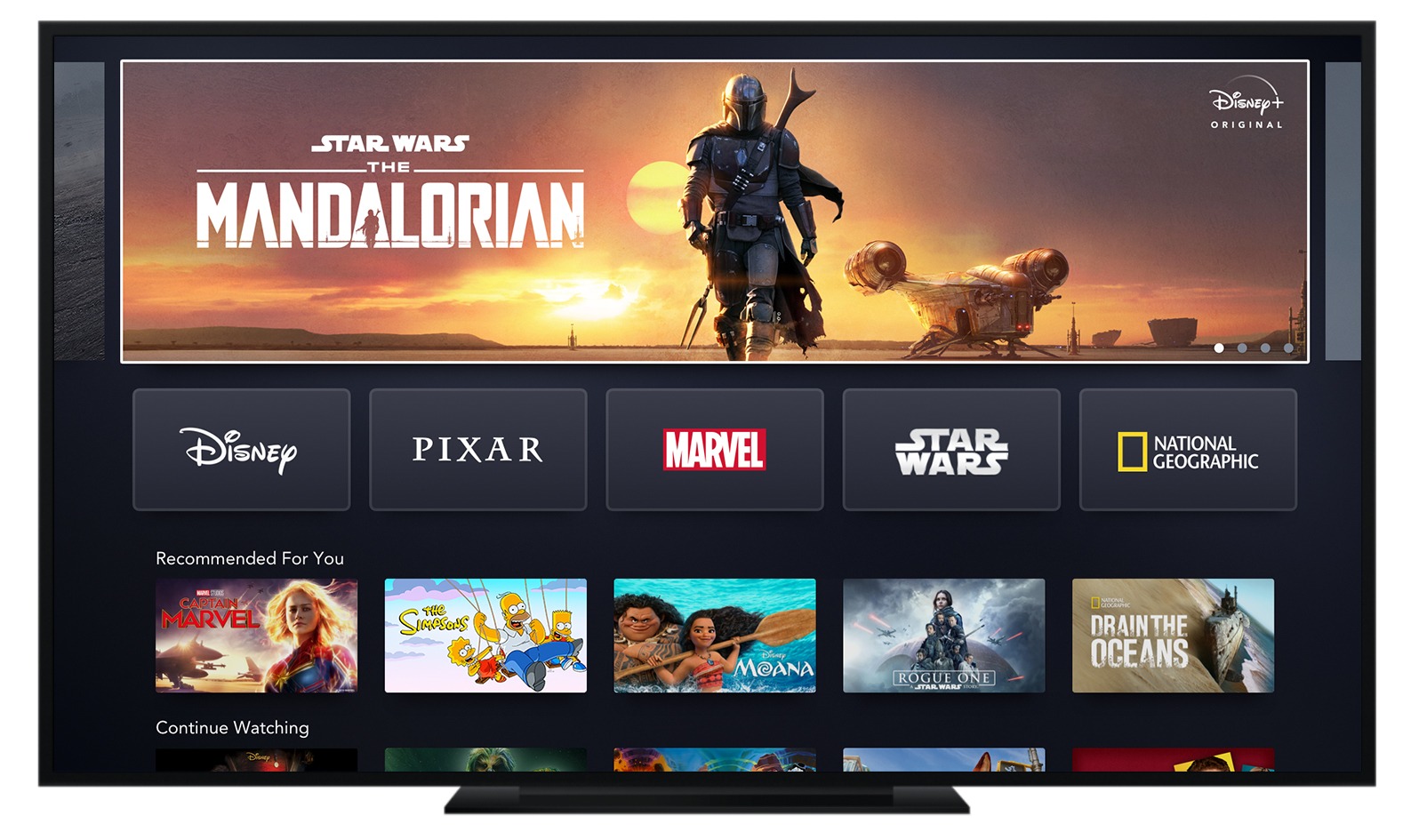
How to Turn Audio Descriptions Off on Roku for Disney+

If you’ve checked all your accessibility settings on the Roku (by pushing the star button while in Disney+ watching a movie/show) and you’re still getting audio descriptions, you’ll have to change the audio settings on the Roku itself. Here’s how to do it:
- Press the home button on your Roku remote
- Scroll to and press “ok” on settings
- Scroll to Audio
- Arrow over and down to “Audio mode”
- Select (Stereo)
- Go back to Disney+ and see if it worked for you
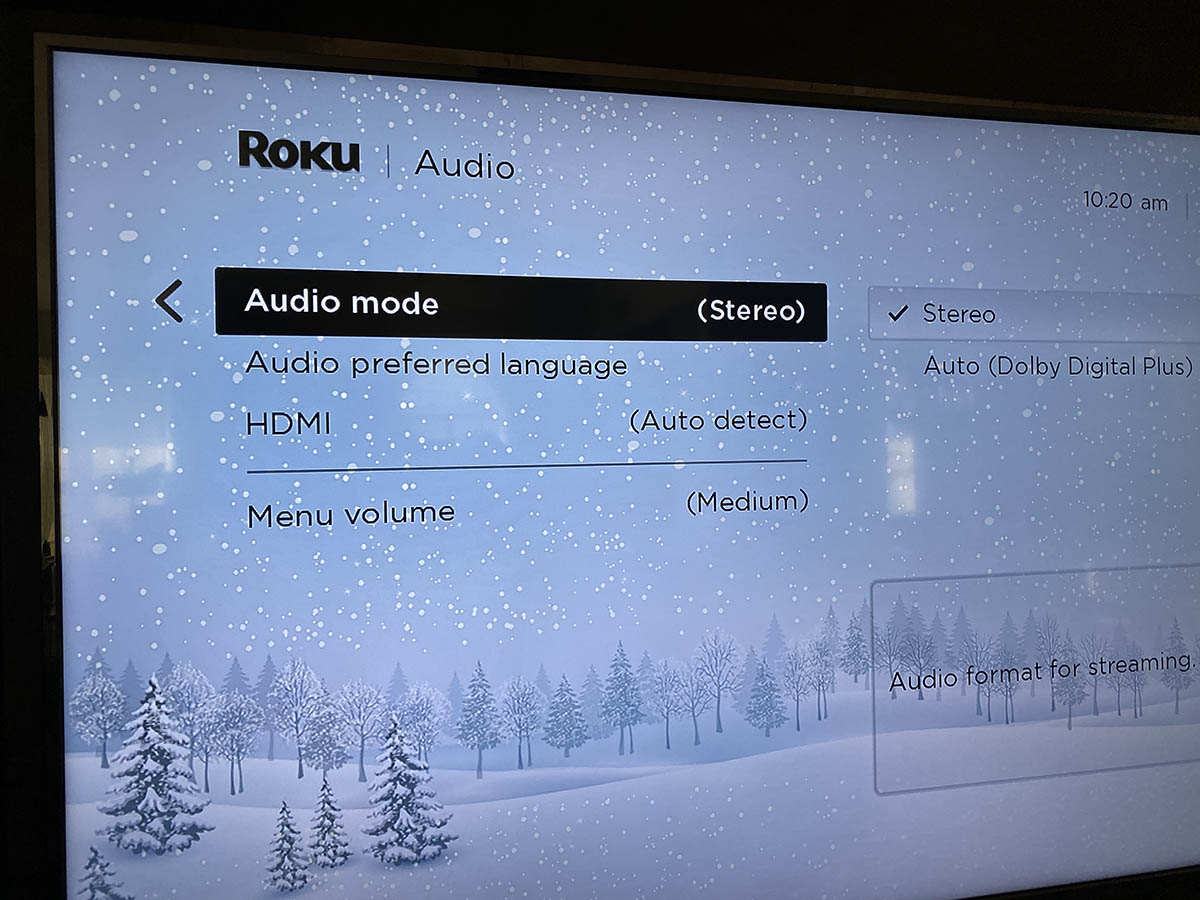
I’m guessing this will be fixed eventually so we can turn Auto mode back on, but for now if you’re like me and want to watch Disney+ on the Roku on your tv without audio descriptions, hopefully this works for you too!
If that didn’t work for you a commenter left these instructions in the comments:
I found it inside of the Disney+ app area. Click on a title such as “Soul”, you will see a full feature screen describing the movie. There are four icons to the right of the title: 1) ‘Resume’ (or Start) – 2) ‘Restart’ – 3) a [graphic special char] CHECK – and 4) a graphic people share icon (heads, torsos, I suppose). CHANGE the CHECK to a PLUS ‘+’, and the audio description stops!

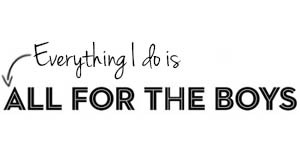







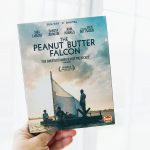
41 Comments
I’ve been looking for this answer all day!
Thank you for figuring it out.
ME TOO! And I was not about to wait on hold for hours only to be disconnected lol! So glad it helped you!
Hi, Allison. I posted a new comment about fixing this in Disney+ app. It’s the check or plus icon in the Disney feature descrip screen. Choose the movie, get to the full screen descrip, Change ‘CHECK’ to ‘PLUS’ (+) to stop audio descrip.
Hi. I see this post as the top rank for this problem. These older posts didn’t help BUT I found it inside of the Disney+ app area. Click on a title such as “Soul”, you will see a full feature screen describing the movie. There are four icons to the right of the title: 1) ‘Resume’ (or Start) – 2) ‘Restart’ – 3) a [graphic special char] CHECK – and 4) a graphic people share icon (heads, torsos, I suppose). CHANGE the CHECK to a PLUS ‘+’, and the audio description stops! It worked for this set (at an airbnb home), anyway!
Thank you for this! I’ll add it to the post as well. I think it varies depending on the type of Roku too!
THANK YOU SO MUCH! I’VE BEEN LOOKING FOR THE ANSWER THE WHOLE DAY, EVEN CALLED SUPPORT BUT I’M LIKE 10000+ IN QUEUE! I LOVE YOU RANDOM PERSON.
You’re so welcome! Glad I could help!
This is what worked for me.
When playing a movie/show, click on the options button on the Roku remote (this is the star on my remote). Change the “Audio Track” to a different option that does not include the audio description.
OMG Thank you, THIS FINALLY FIXED THAT ANNOYING Audio!
Omg this one worked for me !!!! Thank you so much !!!
I’m so glad!
THANK YOU SO MUCH THIS ACTUALLY WORKED FOR ME!!!!!!!!!
Omg thank you so much it was driving me insane!
You’re so welcome!
Thank god! Watching my husband and brother in law try to figure it out for the last hr… I saw this and told them and Voila!!!! Thank you so much truly appreciate this tip, literally save me a headache to watching two men getting frustrated. Lol
So glad it helped the headache lol!
This did not work! We’ve done it numerous times and still the SAP is on.
does not work on all my Roku someone talking on Disney only
Same here. It just started for us. So annoying
Thank you a million times over, I have been trying to fix this for a week until I came across this. THANK YOU!
So glad it helped you!
It didn’t work?i did what u said and it didn’t work
Sorry it didn’t work for you! Be sure to check through any and all settings on your tv, speakers etc!
Thanks for the tip but this unfortunately didn’t work for me!
Sorry it didn’t work for you! I’d definitely try the settings on your tv and/or speakers as well (since they are all so different).
I also use Roku, but this fix did NOT work for me on ABC. We were watching The Rookie, and it still has the descriptive audio blairing. It’s very annoying
Sorry it didn’t work for you! Definitely try going through all your tv, speaker settings etc. Hopefully you’ll figure it out!
This totally worked thank you. The funny part is if I am on the kids profile I didn’t have the descriptive audio for anything, but if I switched to a regular account the descriptive audio was on. For some reason Moana is not available on the kids profile but movies like Frozen and Mulan are. Anyway thank you again.
So glad it worked for you! and that IS weird!
Thank u so much this worked like a charm
Glad it worked for you!
Yes this worked for me!! My audio was already on stereo, I changed it to auto detect then back to stereo and it worked! I was getting so irritated with the audio description on Disney+, even contacted them myself and no help. Thank you so much!!
So glad it worked for you!
Didn’t work. While in the rap hit star button, accessibility, English stereo with out audio description. Works every time.
Yes, this solution is for when that doesn’t work. Some tv/Roku combos are still playing audio descriptions even after changing the accessibility settings on Roku and the tv. Just another thing to try!
Nothing worked but THIS WORKED!! Thank you so much!!
2 different ways I’ve followed on here and neither worked for me. It’s ANNOYING!! It’s never done the narrator before today so I don’t know how it got turned on. Is there something else I can do?
THANK YOU!!!!!!
I’m having the opposite problem. Can’t find a way to turn audio descriptions on with Disney+ and Roku yet.
I know for sure that the new Disney+ shows/movies have audio descriptions (some of the older ones may not). Have you played around with the settings in Disney+ and then on the audio for Roku? I’m sorry you’re having trouble!
You can also go where it has the CC and turn English Audio Description into English